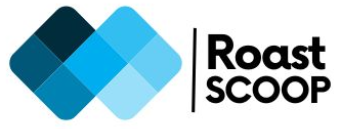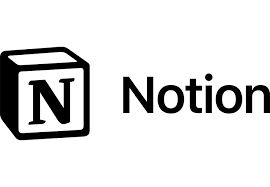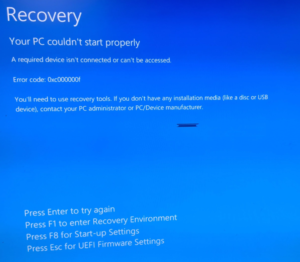Configure ODBC data source as part of SCCM Application Package
Some applications require ODBC data source addition to the device/workstation as part of application package deployment. We can configure ODBC data source as part of SCCM application package deployment using PowerShell. When we create a ODBC entry in a windows OS device, it creates a registry entry in the device. The ODBC registry is saved in path –
\\HOSTNAME\HKEY_LOCAL_MACHINE\SOFTWARE\WOW6432Node\ODBC\ODBC.INI\NOTE – Depending on the OS and Application are x86 or x64, the registry entry can be found under location:
64 Bit System DSN in 32-Bit ODBC
\\HOSTNAME\HKEY_LOCAL_MACHINE\SOFTWARE\WOW6432Node\ODBC\ODBC.INI\
32-bit or 64-bit DSN entries in 64-bit ODBC
\\HOSTNAME\HKEY_LOCAL_MACHINE\SOFTWARE\ODBC\ODBCINST.INIWe can add this registry using PowerShell, here is a sample snippet I used to create the System DSN in ODBC.
try {
Write-Output "Setting up DB connection"
if ([System.Environment]::Is64BitOperatingSystem)
{Start-Process cmd.exe "/c C:\Windows\SysWOW64\odbcconf.exe /A {CONFIGSYSDSN `"SQL Server`" `"DSN=Hardcat|Description=HardCat Prod|Server=PRIMNODSQL03| Database=Hardcat|Trusted_Connection=No`"}"}
else
{Start-Process cmd.exe "/c C:\Windows\System32\odbcconf.exe /A {CONFIGSYSDSN `"SQL Server`" `"DSN=Hardcat|Description=HardCat Prod|Server=PRIMNODSQL03| Database=Hardcat|Trusted_Connection=No`"}"}
}
catch {
Write-Output $_
}
If you need to delete an ODBC registry entry use the following PowerShell –
Remove-ItemProperty 'HKLM:\SOFTWARE\WOW6432Node\ODBC\ODBC.INI' -Name "HardCat" -Force -ErrorAction SilentlyContinue