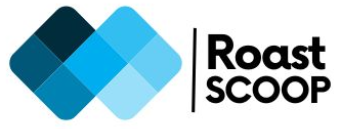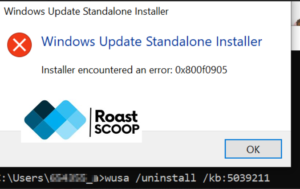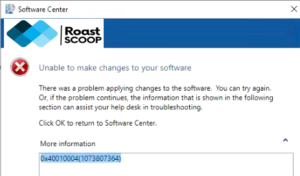Device appearing twice or multiple times in Microsoft Configuration Manager SCCM | Resolve Duplicate Device Records in SCCM
If you have come across duplicate device records in SCCM, it is a normal issue which users face on daily basis. The duplicate entries could be due to many reasons like, manual entry, different discovery methods used etc.
If it is due to a manual entry and AD discovery afterwards, the records property will clearly describe it.
Refer to ‘Agent Name‘

Else it is due to discovery data manager functionality, when users perform search the system returns the records sorted by date. When update is performed, the most recent returned result is updated. The rest records returned as part of AD discovery remain NULL, i.e. inactive in database.
You can use the query below to identify the duplicate client records –
select R.Netbios_Name0, R.ItemKey, R.client0, R.Creation_Date0, R1.Netbios_Name0 R1_NB, R1.Name0 R1_N0, R1.ItemKey R1_ITEMKEY, R1.Client0 R1_Client0, R1.Creation_Date0 R1_CD
from vSMS_R_System R with (NOLOCK)
full join vSMS_R_System R1 on R1.Netbios_Name0 = R.Netbios_Name0
where 1=1
and R.Netbios_Name0 = R1.Netbios_Name0
and R.ItemKey != R1.ItemKey
and R.Client0 is null
order by 1 Image below lists the duplicate examples. For reference the first result returned is highlighted.
- It has different ItemKey for both records with same NetBIOS_Name0.
- Also both records have different Creation_Date0.
- The R.Client0 is set to NULL for the record that was not updated by AD Discovery. Whereas, the R1.Client0 value was updated to 1.

In order to overcome the duplicates, you can pull the duplicate records into a collection and delete the records where Client0 is set to NULL.
Hope this helps.