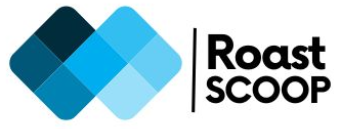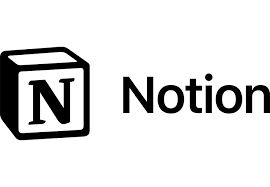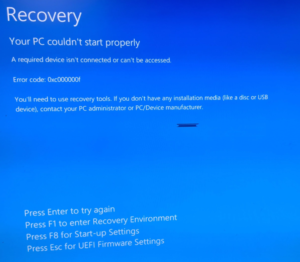Disable USB ports in a windows computer
We can disable USB ports in a windows computer in multiple ways. It depends on the user requirement and level at which the user needs to disable the USB ports.

Method 1: Disable USB Ports via BIOS
- Enter BIOS Setup:
- Restart your computer and press the key (usually Delete, F2, or Esc) to enter the BIOS setup.
- Disable USB Ports:
- Navigate through the BIOS menus to find the option to disable onboard USB ports. This is often found under Advanced settings or a similar section.
- Disable all USB options and Legacy USB support options.
- Save and Exit:
- Save your changes (usually by pressing F10) and exit the BIOS.
- Reboot your computer and verify that the USB ports are disabled.
Method 2: Disable USB Ports via Windows Registry
- Open Registry Editor:
- Press Windows key + R, type regedit, and press Enter.
- Navigate to USBSTOR:
- Go to HKEY_LOCAL_MACHINE\SYSTEM\CurrentControlSet\Services\USBSTOR.
- Modify Start Value:
- Locate the Start DWORD, double-click it, and change the value to 4 to disable USB storage devices.
- Close the Registry Editor.
Method 3: Disable USB Ports via Device Manager
- Open Device Manager:
- Press Windows key + X and select Device Manager.
- Disable USB Controllers:
- Expand the Universal Serial Bus controllers category.
- Right-click on the USB controller you want to disable and select Disable device.
- Confirm the action when prompted.
Method 4: Disable USB Ports via Group Policy (For Windows Pro, Enterprise, or Education)
- Open Group Policy Editor:
- Press Windows key + R, type gpedit.msc, and press Enter.
- Navigate to Removable Storage Access:
- Go to Computer Configuration > Administrative Templates > System > Removable Storage Access.
- Configure Policy:
- Double-click on Removable Disks: Deny execute access and set it to Enabled to disable USB storage devices.
- Apply the changes and restart your computer.
Method 5: Disconnect USB Headers (Hardware Method)
Close the case and power on the computer.
Open the Computer Case:
Power off and unplug your computer.
Open the case to access the motherboard.
Disconnect USB Headers:
Locate the USB headers on the motherboard and disconnect the cables leading to the USB ports you want to disable.