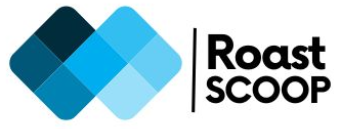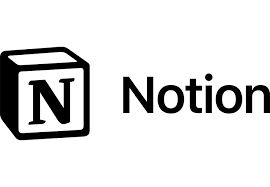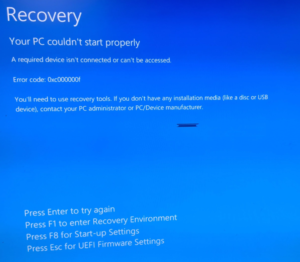Download Office 365 C2R Edition
Download Office 365 C2R edition latest builds 32bit or 64bit using Microsoft Office Deployment Tool. The MDT Tool is available on the link. Follow the steps below:
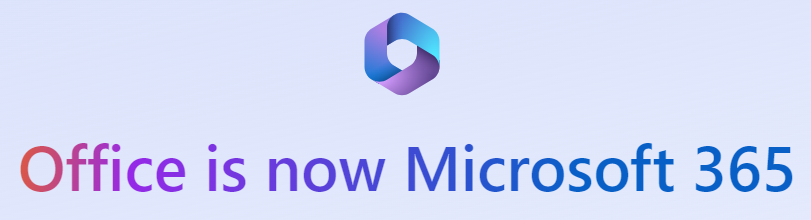
- Step – 1 – Download the Office Deployment Tool
- Step – 2 – Create the configuration XML
- Step – 3 – Identify the product required to be installed.
- Step – 4 – Download the Office installation package
- Step – 5 – Install the required office version using the commands
Step – 1 – Download the Office Deployment Tool
Go to the link and download the file “officedeploymenttool_17531-20046.exe“.
Run this exe file to extract the contents on the local drive –
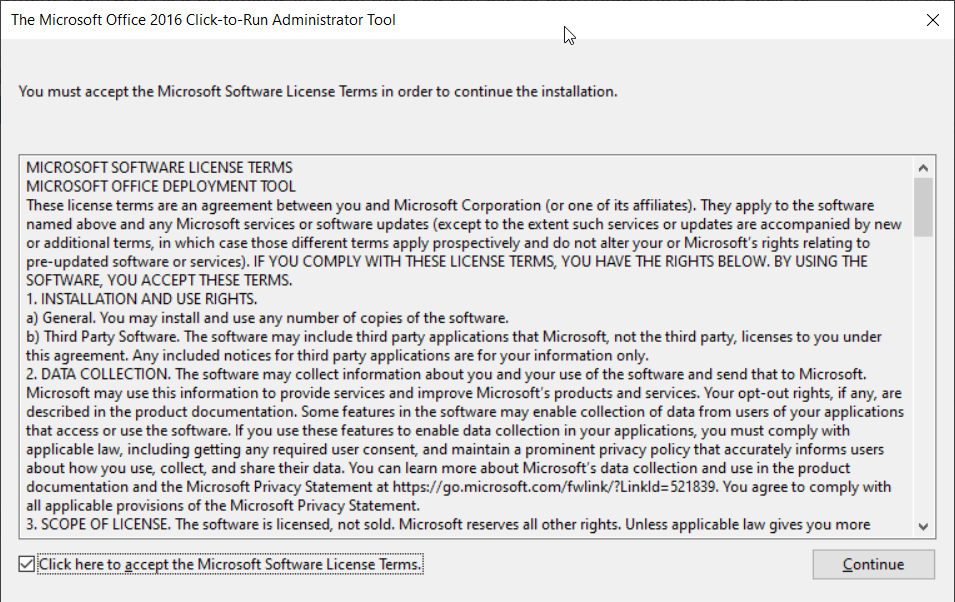

It will extract the following files to your local drive – e.g. C:\temp\O365
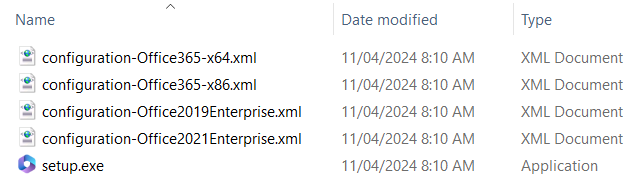
Step – 2 – Create the configuration XML
Create two XML files under the same folder as “Configuration_O365_32.xml” and “Configuration_O365_64.xml“. Copy the following configuration to both files and save it.
Configuration_O365_32.xml
<Configuration>
<Info Description="Configuration for personal usage which can be installed on laptops or desktops."/>
<Add OfficeClientEdition="32" Channel="Current" SourcePath="C:\temp\O365C2R\" AllowCdnFallback="True">
<Product ID="O365ProPlusRetail">
<Language ID="en-us"/>
</Product>
<Product ID="ProofingTools">
<Language ID="en-us"/>
</Product>
<Product ID="LanguagePack">
<Language ID="en-us"/>
</Product>
</Add>
<Display Level="Full" AcceptEULA="TRUE"/>
<Logging Level="Standard"/>
<Property Name="AUTOACTIVATE" Value="1"/>
<Updates Enabled="TRUE"/>
</Configuration>
Configuration_O365_64.xml
<Configuration>
<Info Description="Configuration for personal usage which can be installed on laptops or desktops."/>
<Add OfficeClientEdition="64" Channel="Current" SourcePath="C:\temp\O365C2R\" AllowCdnFallback="True">
<Product ID="O365ProPlusRetail">
<Language ID="en-us"/>
</Product>
<Product ID="ProofingTools">
<Language ID="en-us"/>
</Product>
<Product ID="LanguagePack">
<Language ID="en-us"/>
</Product>
</Add>
<Display Level="Full" AcceptEULA="TRUE"/>
<Logging Level="Standard"/>
<Property Name="AUTOACTIVATE" Value="1"/>
<Updates Enabled="TRUE"/>
</Configuration>Step – 3 – Identify the product required to be installed.
The following O365 products are supported for O365BusinessRetail –
- M365 Apps for Business
- M365 Business Standard
- M365 Business Premium
The following O365 products are supported for O365SmallBusPremRetail –
- Office Small Business Premium
The following O365 products are supported for O365ProPlusRetail –
- M365 Apps for Enterprise
- O365 Enterprise E3
- O365 Enterprise E4
- O365 Enterprise E5
- M365 E3
- M365 E5
- Office 365 Midsize
Step – 4 – Download the Office installation package
Ensure device is connected to internet, open command prompt as admin. Ensure the following files are under the required folder:
C:\Temp\O365>dir
Volume in drive C is OSDisk
Volume Serial Number is AAAA-2222
Directory of C:\Temp\O365
21/07/2024 05:07 PM <DIR> .
21/07/2024 05:07 PM <DIR> ..
11/04/2024 08:10 AM 1,164 configuration-Office2019Enterprise.xml
11/04/2024 08:10 AM 1,368 configuration-Office2021Enterprise.xml
11/04/2024 08:10 AM 1,014 configuration-Office365-x64.xml
11/04/2024 08:10 AM 1,014 configuration-Office365-x86.xml
21/07/2024 05:07 PM 0 Configuration_O365_32.xml
21/07/2024 05:07 PM 0 Configuration_O365_64.xml
11/04/2024 08:10 AM 7,730,856 setup.exe
7 File(s) 7,735,416 bytes
2 Dir(s) 419,484,127,232 bytes free
C:\Temp\O365>Run the command to start downloading the 32 bit package.
C:\Temp\O365>setup.exe /download Configuration_O365_32.xmlIt will download the following files –
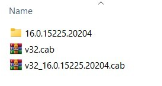
Run the command to start downloading the 64 bit package.
C:\Temp\O365>setup.exe /download Configuration_O365_64.xmlIt will download the following files –
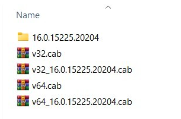
Step – 5 – Install the required office version using the commands
For 32 bit version use –
C:\Temp\O365>setup.exe /configure Configuration_O365_32.xmlFor 64 bit version use –
C:\Temp\O365>setup.exe /configure Configuration_O365_64.xmlOnce installation of O365 is complete, the machine will reboot.
Login to the Office 365 apps using your subscription account after launching the apps for the first time.