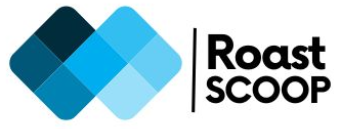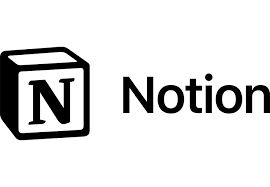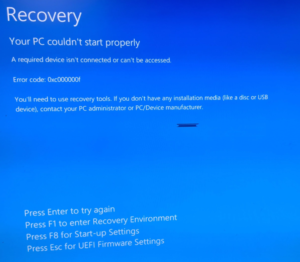Microsoft 365 Apps Update stuck at 50 percent download with SCCM Error 0x800D000E or 0x8000000E
Recently came across a few devices failing the M 365 Apps Update for x86 based edition version 2404 (Build 17531.20152). Microsoft 365 Apps Update stuck at 50 percent download with SCCM Error 0x800D000E or 0x8000000E.

Tried the standard workaround of clearing cache and re-kicking ccmexec, but it didn’t move past 50% download. Checked the deployment logs and it was not moving past 50% download & it was suspending the installation.


Root Cause: The issue stems from multiple language office packages available in SCCM environment. In our case, we were using both English (UK) and English (US).
Solution: Download the update with all the office language packs deployed in your SCCM environment.

The update was installed successfully afterwards.

If you need to download the multiple language version office update, follow steps below :
- Go to SCCM \\Software Library\Overview\Office 365 Client Management\Office 365 Updates
- Select the required update > RMC > Download
- Follow the first two prompts as per your set up, in the third prompt “Language Selection”, select the required languages (as shown in screenshot above)
- Once downloaded, re-distribute the content to DP’s and deploy the content.