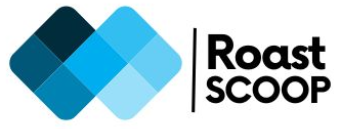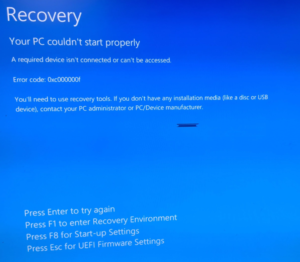NOTION is not working when installed on windows 10
Notion a planning and time management tool. On the web a lot of users have complained that Notion is not working when installed on Windows 10 operating System.
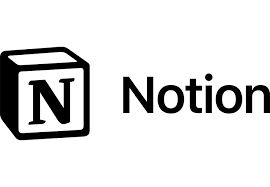
Notion is installed under each user profile in windows OS. There are multiple issues reported by users, I have tried to provide the solution of the ones reported by most users.
1. When users launch it, it doesn’t show the login options and only shows a white page.
Solution –
This is due to the screen resolution, re-size of Notion app window. It will show the Sign in options once you resize the window. If it is still not showing the login options –> Quit Notion from tray –> Relaunch Notion and the UI will appear in the window.
2. Launching Notion throws windows exception – Error Code 0xc000046E
Install Notion on Windows 10 using command line, follow these steps:
Download the Notion installer (NotionSetup.exe) from the official website.
Open a command prompt or PowerShell window as administrator.
Navigate to the directory containing the downloaded installer file.
Install Notion to a specific directory:
NotionSetup.exe /S /D=”C:\Program Files\Notion”
Replace C:\Program Files\Notion with your desired installation path.
To create a batch file for easy installation:
Open a text editor like Notepad.
Add the following lines:
@echo off
setlocal
set “NOTION_INSTALL_PATH=C:\Program Files\Notion”
start “” /wait “NotionSetup.exe” /S /D=”%NOTION_INSTALL_PATH%”
Save the file with a .bat extension, e.g. install_notion.bat.
After installation, you can launch Notion from the command line using:
start notion
To launch Notion without it being tied to the command prompt, use:
start “” notion
This will start Notion in a separate process, allowing you to close the command prompt without closing Notion.
Remember to adjust file paths as necessary based on your system configuration and Notion installer location.