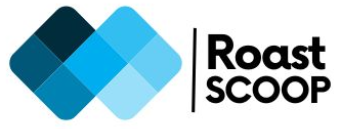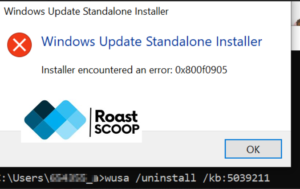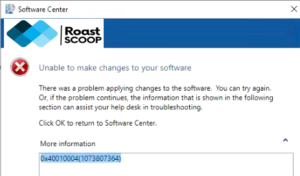SCCM Deployment Status Unknown with Category as Client Check Passed/Active
Came across a few devices in SCCM which were not showing the updated package in Software Center. In SCCM Deployment Status Unknown with Category as Client Check Passed/Active. Tried to re-evaluate machine policy on the affected devices, but the app didn’t appear in SC.

When SCCM (System Center Configuration Manager) assets are listed as “Unknown” with the category “Client check passed/Active,” it indicates a discrepancy between the client’s reported status and its actual deployment status. This issue can affect the accuracy of deployment metrics and reporting. Here’s an overview of the situation and some potential solutions:
Understanding the Issue
The “Client check passed/Active” status means that:
- The SCCM client is active and communicating with the server.
- The client has recently passed its health check.
However, the “Unknown” status in deployment reports suggests that SCCM hasn’t received a status update for the specific deployment on these clients.
Possible Causes
Several factors can contribute to this issue:
- Communication problems between the client and the SCCM server
- Issues with the Windows Update Agent on the client
- Policy or deployment-related problems
Troubleshooting Steps
To address this issue, consider the following approaches:
Check Client Logs
Examine the WUAHandler.log file located in C:\Windows\CCM\Logs on the affected clients. This log can provide insights into any errors or issues with the Windows Update Agent.
Generate Windows Update Log
For Windows 10 machines, run the following PowerShell command to generate a detailed Windows Update log:
powershell
Get-WindowsUpdateLog -LogPath "$Path"This log can offer additional information about update-related issues.
Reset Client Policies
Try resetting the client policies using PowerShell commands:
powershell
# Reset Policy
Invoke-CIMMethod -Namespace root\ccm -ClassName SMS_CLIENT -MethodName "ResetPolicy" -Arguments @{ uFlags = [uint32]0}
# Machine Policy Assignments Request
Invoke-CIMMethod -Namespace root\ccm -ClassName SMS_CLIENT -MethodName "TriggerSchedule" -Arguments @{ sScheduleID = '{00000000-0000-0000-0000-000000000021}'}
# Machine Policy Evaluation
Invoke-CIMMethod -Namespace root\ccm -ClassName SMS_CLIENT -MethodName "TriggerSchedule" -Arguments @{ sScheduleID = '{00000000-0000-0000-0000-000000000022}'}
# Send Unsent State Message
Invoke-CIMMethod -Namespace root\ccm -ClassName SMS_CLIENT -MethodName "TriggerSchedule" -Arguments @{ sScheduleID = '{00000000-0000-0000-0000-000000000111}'}After running these commands, initiate a Software Updates Deployment Evaluation Cycle.
Potential Solutions
If the above troubleshooting steps don’t resolve the issue, consider these more drastic measures:
- Reinstall the SCCM Client: This can help if the client installation is corrupted.
- Delete and Redeploy: Remove the existing deployment and create a new one with the same settings.
- Purge All Policies: As a last resort, purge all policies from the affected devices.
Remember to test any solution in a controlled environment before applying it to production systems. Allow sufficient time (at least 30 minutes) after making changes for the clients to report back to the server, and run a stigmatization to update the metrics in the SCCM console.By systematically working through these steps, you should be able to resolve the “Unknown” status issue and improve the accuracy of your SCCM deployment reporting.