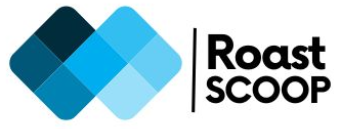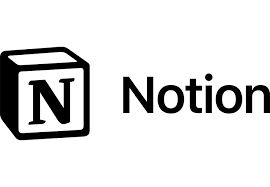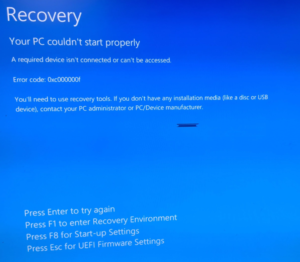Test Domain Controller Connectivity
To test domain controller connectivity from a device, you can use several methods:
Using nltest
The nltest command is a useful built-in tool for testing domain controller connectivity:
- Open a command prompt as administrator
- Run the following command:
nltest /sc_query:yourdomain.com
C:\>nltest /sc_query:your_domain.com
nltest /sc_query:your_domain.com
Flags: 30 HAS_IP HAS_TIMESERV Authentication Service: Netlogon
Trusted DC Name \\BLAH.BLAH_BLAH.com
Trusted DC Connection Status Status = 0 0x0 NERR_Success
The command completed successfullyThis will show the status of your secure channel and the name of the domain controller you’re connected to.
Using dcdiag
The dcdiag tool can run comprehensive tests on domain controllers:
- Open a command prompt as administrator
- Run:
dcdiagThis will run a series of connectivity and health tests on the domain controllers.
Using Active Directory Explorer
- Download and run Microsoft’s AD Explorer tool
- Enter the domain controller name and credentials to test connectivity
Using built-in Windows tools
- Run “echo %logonserver%” in a command prompt to see the currently connected DC
- Check System Properties or run “systeminfo | findstr /B “Domain”” to verify domain membership
Testing specific ports
You can test connectivity to key ports used by Active Directory:
- 53 (DNS)
- 88 (Kerberos)
- 389 (LDAP)
- 445 (SMB)
Use a PowerShell script or port scanning tool to check these ports.If any of these tests fail, it may indicate connectivity issues between your device and the domain controllers. Further troubleshooting of network, DNS, or Active Directory configuration may be required.