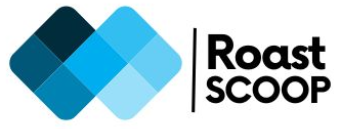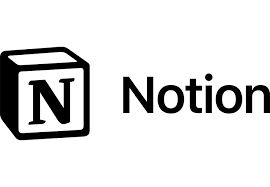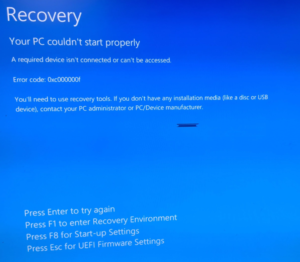Manually upgrade a windows 10 machine from version 1809 to 22H2
To manually upgrade a Windows 10 machine from version 1809 to 22H2, you have a few options:

- Use the Windows 10 Update Assistant:
- Download the Windows 10 Update Assistant from Microsoft’s official website
- Run the executable and follow the prompts to update your system
- This method has been successful for some users, even when upgrading from older versions like 1803.
- Use an ISO file:
- Download the Windows 10 22H2 ISO from Microsoft’s website.
- Mount the ISO by double-clicking it.
- Run the setup.exe file to begin the upgrade process.
- Incremental upgrades:
- If direct upgrade fails, you may need to upgrade incrementally through intermediate versions.
- Download ISO files for versions between 1809 and 22H2.
- Upgrade to each version step by step until you reach 22H2.
Important considerations:
- Ensure all drivers are up to date before attempting the upgrade.
- Unplug all unnecessary peripherals, leaving only the mouse and keyboard connected.
- Run an SFC scan and use the DISM tool to check for system file integrity before upgrading.
- If you encounter issues, check the Windows recovery partition size. Sometimes, a small recovery partition can cause upgrade failures.
Keep in mind that upgrading from version 1809 directly to 22H2 might be challenging due to the significant version gap. If you encounter persistent issues, consider backing up your data and performing a clean installation of Windows 10 version 22H2.