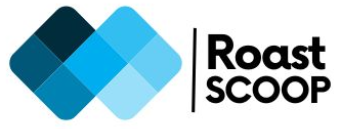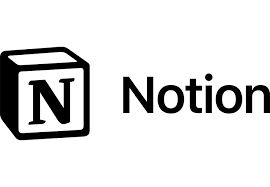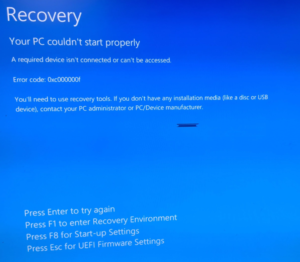Windows 11 23H2 BSOD Black Screen Of Death after login | Lenovo M70q MT M11DT
Deployed Win 11 23H2 SOE, logged in to machine after OS deployment and it only showed a black screen.
I was able to access task manager, but the background was black. Right Mouse Click was also disabled.
Searched online and found that several other users have reported encountering a black screen on their Lenovo M70q devices after upgrading to Windows 11 23H2.
The black screen issue seems to occur after the Windows 11 23H2 update is installed and the system is restarted.
The system does not POST and there is no video output.
Potential causes include –
– Conflicts between the Windows 11 23H2 update and Lenovo firmware/drivers
– The issue may also be related to Intel firmware updates conflicting with Lenovo updates
Lenovo suggested troubleshooting steps include:
- Entering safe mode and uninstalling the recent Windows feature update
- Performing a clean reinstall of Windows 11 using the 23H2 ISO
- Updating Lenovo BIOS and drivers to the latest versions
- Running DISM, SFC, and other system repair commands from the command prompt
- Performing Graphics refresh using CTL+SHIFT+WINDOWS+D
If the above steps do not resolve the black screen issue, as per Lenovo: the only option may be to completely reinstall Windows 11 from scratch, ensuring to format the drive first.
How I resolved it –
- From BSOD access task manager (CTL+SHIFT+ESC) or (CTL+ALT+DEL and then select TM)
- Access Registry and go to path – Computer\HKEY_LOCAL_MACHINE\SOFTWARE\Microsoft\Windows NT\CurrentVersion\Winlogon
- Open String “Shell”, it will be empty. enter Value as ‘Explorer.exe‘ and save it

- Access TM again and launch Explorer.exe, this will overcome the BSOD and display the background.
Note –
Before finding this workaround, i tried heaps of solutions as per Lenovo’s support portal, but nothing helped :
- Updated all Drivers to support Windows 11 23H2
- Updated BIOS
- Checked if the HDD is not corrupt / has bad sectors etc.
- Re-register all DLL, used command – for %1 in (%windir%\system32\*.dll) do regsvr32.exe /s %1